If you’ve ever struggled to access your Hector Weyl network camera remotely because its IP address keeps changing, you’re not alone. Many ISPs (Internet Service Providers) assign dynamic IP addresses—temporary addresses that shift when your camera restarts or your internet connection resets. This is a nightmare for security setups: one IP change, and you lose access to live feeds, recordings, or camera controls.

The solution? DDNS (Dynamic Domain Name System). DDNS links your camera’s changing IP address to a fixed, easy-to-remember domain name (e.g., “warehouse-cam.hectorweyl.ddns.net”), so you can always connect—no matter how many times the IP shifts.
This guide breaks down everything you need to know about configuring DDNS for Hector Weyl network cameras, using their official 2024 product manual as the primary reference. We’ll cover what DDNS does, when to use it, step-by-step setup, and how to fix common issues.
1. What Is DDNS, and Why Do Hector Weyl Cameras Need It?
DDNS is a service that automatically updates the relationship between a domain name and a dynamic IP address. Here’s how it works for your Hector Weyl camera:
- You register a domain name with a DDNS provider (e.g., NO-IP, DynDNS).
- Your camera periodically sends its current IP address to the DDNS provider (via Hector Weyl’s DDNS settings).
- When you try to access the camera remotely (e.g., via the HMSS app or web interface), you use the fixed domain name— the DDNS provider redirects you to the camera’s latest IP address.

When to Use DDNS for Hector Weyl Cameras
DDNS is non-negotiable in these scenarios (per Hector Weyl’s manual):
- Your camera uses PPPoE: Most ISPs assign dynamic public IPs to PPPoE connections (common for remote sites like construction yards or rural warehouses).
- Your camera uses DHCP: If your router assigns dynamic private IPs (e.g., home or small office setups) and you need remote access (via port forwarding), DDNS ensures you don’t lose the connection when the IP changes.
- You manage multiple cameras: Remembering a domain name (e.g., “retail-entrance-cam.ddns.net”) is easier than tracking 10+ dynamic IPs.
For cameras with static public IPs (assigned by your ISP for a fee), DDNS is unnecessary—you can use the static IP directly. But for 90% of professional setups, DDNS is the backbone of reliable remote access.


2. Prerequisites Before Configuring DDNS
Before you start, make sure you have these ready (per Hector Weyl’s requirements):
- DDNS Provider Account: A valid account with a supported DDNS provider. Hector Weyl’s manual explicitly supports three providers (check the table in Section 3 for details—e.g., NO-IP, DynDNS).
- Registered Domain Name: A domain name from your DDNS provider (e.g., “hectorweyl-cam-01.no-ip.org”).
-
Camera Connectivity:
- The Hector Weyl camera is powered on, connected to the internet, and has a working IP address (via TCP/IP or PPPoE).
- You’ve logged into the camera’s web interface (default IP: 192.168.1.86; username: “admin”).
-
Network Permissions: Ensure your router/firewall doesn’t block outgoing connections to your DDNS provider’s server (most don’t, but corporate networks may need exceptions).

3. Key DDNS Parameters for Hector Weyl Cameras
When you navigate to Settings > Network Settings > DDNS on the camera’s web interface, you’ll see a configuration page with 6 core parameters. Here’s what each does, plus Hector Weyl-specific tips:
| Parameter | What It Does | Hector Weyl Details & Defaults |
|---|---|---|
| Server Type | Selects your DDNS provider (Hector Weyl supports preconfigured options). | Supported providers: • NO-IP DDNS (default) • DynDNS • FNT DDNS Do not use unlisted providers—they won’t work. |
| Server Address | The DDNS provider’s update server URL (auto-filled when you select a Server Type). | Auto-populated: • NO-IP: dynupdate.no-ip.com• DynDNS: members.dyndns.org• FNT: main.faceaip.netDo NOT edit this—incorrect addresses break updates. |
| Domain Name | Your registered DDNS domain (e.g., “warehouse-cam.no-ip.org”). | Enter exactly as provided by your DDNS provider (case-insensitive, but no extra spaces). |
| Username | Your DDNS provider account username (e.g., “hectorweyl-admin”). | Case-sensitive for most providers (e.g., “HectorWeyl-Admin” ≠ “hectorweyl-admin”). |
| Password | Your DDNS provider account password. | Hidden by default (shown as dots). Double-check for typos—incorrect passwords block updates. |
| Update Period | How often the camera sends its current IP to the DDNS provider. | Default: 10 minutes (range: 1–500 minutes). Use 5–15 minutes for unstable connections (e.g., rural internet); 30+ minutes for stable connections (to reduce server load). |
4. Step-by-Step: Configuring DDNS on Hector Weyl Cameras
Hector Weyl’s interface simplifies DDNS setup—follow these steps (directly from the official manual):
Step 1: Access the DDNS Configuration Page
- Log into your Hector Weyl camera’s web interface using a computer on the same local network.
- Click the Settings icon (top-right corner).
- Under “Network Settings,” select DDNS. The DDNS setup page will load.
Step 2: Select Your DDNS Provider & Enter Credentials
- From the “Server Type” dropdown menu, select your DDNS provider (e.g., “NO-IP DDNS”). The “Server Address” will auto-fill—do not edit this.
- In the “Domain Name” field, enter your registered DDNS domain (e.g., “hectorweyl-cam-01.no-ip.org”).
- Enter your DDNS provider’s “Username” and “Password” (copy-paste from your provider’s account page to avoid typos).
- Adjust the “Update Period” (optional):
- For unstable internet: Set to 5–10 minutes.
- For stable internet: Keep at 10 minutes (default) or increase to 15 minutes.

Step 3: Save & Test the DDNS Connection
- Click Save at the bottom of the page. The camera will immediately send its current IP to the DDNS provider.
- Verify the connection:
- Check DDNS Provider Dashboard: Log into your DDNS provider’s website (e.g., no-ip.com) and confirm the “Current IP” matches your camera’s IP (find the camera’s IP via Settings > Network Settings > TCP/IP).
-
Test Remote Access: From a device outside your local network (e.g., a phone with mobile data), open the Hector Weyl HMSS app or a browser. Enter your DDNS domain (e.g., “http://hectorweyl-cam-01.no-ip.org:80”)—if you see the camera’s live feed, DDNS is working!

5. Common DDNS Issues & How to Fix Them
DDNS failures usually stem from incorrect credentials or network blocks. Here are the most frequent problems with Hector Weyl cameras and their solutions (based on the manual and real-world troubleshooting):
Issue 1: “The DDNS server says ‘update failed’ (no error code).”
-
Why? The most likely causes are:
- Incorrect username/password (typos or case sensitivity).
- Your DDNS domain is expired (many free providers require monthly renewal).
- The camera can’t reach the DDNS server (blocked by a firewall/router).
-
Fix:
- Re-enter your username/password (copy-paste from your DDNS provider’s account page).
- Log into your DDNS provider’s website to confirm your domain is active (renew if expired).
- Test if the camera can access the DDNS server: Use the camera’s “Ping Test” (if supported) or contact your ISP to unblock the server address (e.g.,
dynupdate.no-ip.com).
Issue 2: “I can’t access the camera via the DDNS domain, but the IP is correct.”
- Why? Port forwarding is missing (for private IPs) or the camera’s HTTP/RTSP port is blocked.
-
Fix:
- If the camera uses a private IP (e.g., 192.168.1.100), set up port forwarding on your router: Forward port 80 (HTTP) or 554 (RTSP) to the camera’s private IP.
- Confirm the camera’s ports are open: Use an online port checker (e.g., canyouseeme.org) to test port 80/554 with your DDNS domain.
- If ports are blocked, contact your ISP to open them (common for corporate or public networks).
Issue 3: “The DDNS updates work, but remote access is slow.”
- Why? The “Update Period” is too long (the domain points to an old IP briefly) or the DDNS provider has server latency.
-
Fix:
- Reduce the “Update Period” to 5–10 minutes (Section 3) to minimize IP-dns mismatch time.
- Switch to a faster DDNS provider (e.g., NO-IP is known for low latency; avoid free, overcrowded providers).
6. Best Practices for Stable DDNS on Hector Weyl Cameras
To keep your DDNS connection reliable long-term, follow these tips from Hector Weyl’s engineering team:
- Use a Paid DDNS Plan: Free DDNS plans often have domain expiration, slow updates, or ads. Paid plans (e.g., NO-IP Plus, $12/year) offer faster updates and permanent domains.
- Enable DDNS Health Checks: Some Hector Weyl cameras support “Health Mail” (via Settings > Network Settings > SMTP)—set it up to receive an email if DDNS updates fail.
- Backup Your DDNS Credentials: Save your domain name, username, and password in a secure place (e.g., your VMS dashboard). If you lose access to your DDNS account, you’ll need these to reconfigure.
- Update Camera Firmware: Hector Weyl releases firmware updates that fix DDNS bugs (e.g., failed updates due to server changes). Check for updates regularly via Settings > System Administration > Upgrade.
-
Avoid Overlapping Services: If you use PPPoE (Section 2), ensure DDNS is enabled after PPPoE is working—PPPoE must establish the internet connection first for DDNS to send IP updates.

Final Thoughts
DDNS is the unsung hero of reliable remote access for Hector Weyl network cameras. By linking your camera’s dynamic IP to a fixed domain, you eliminate the frustration of lost connections and IP tracking. With the manual’s guidelines—choosing a supported provider, entering correct credentials, and testing the connection—you can set up DDNS in 10 minutes or less.
If you get stuck, refer to Hector Weyl’s full Network Camera Product Manual (linked in your request) or contact their support team—they can help verify if your DDNS provider is compatible or troubleshoot ISP-specific blocks. With DDNS configured correctly, you’ll always have access to your Hector Weyl camera—no matter how many times its IP address changes.
Share:
The Complete Guide to Face Recognition Technology: Standards, Deployment, and Innovation by Hector Weyl
Is Hector Weyl’s Solar PTZ Camera (BW-IPCSW-HY5) the Best Choice for Remote Site Security? (Warehouses, Construction Yards)