For many professional security setups—like remote warehouses, rural traffic cameras, or standalone monitoring points—Hector Weyl network cameras often need direct access to the public internet. But how do you connect a camera to the web without a router handling the internet connection? The answer lies in PPPoE (Point-to-Point Protocol over Ethernet), a standard that lets your camera “dial up” to the internet directly using credentials from your ISP (Internet Service Provider).

This guide breaks down everything you need to know about PPPoE settings for Hector Weyl network cameras, using their official 2024 product manual as the primary reference. We’ll cover what PPPoE is, when to use it, step-by-step configuration, and how to troubleshoot common issues—so you can get your camera online reliably, even in router-free environments.
1. What Is PPPoE, and Why Use It for Hector Weyl Cameras?
PPPoE is a network protocol that establishes a direct internet connection between a device (like your Hector Weyl camera) and your ISP. It works similarly to how a traditional modem dials up to the internet—your camera sends your ISP’s username and password, and the ISP assigns it a public IP address (a unique address visible on the internet).
When to Use PPPoE for Hector Weyl Cameras
PPPoE is not for every setup—here are the scenarios where it’s essential:
- Standalone camera deployments: No router is available (e.g., a camera monitoring a remote construction site with only a fiber/DSL line).
- Direct public IP access: You need the camera to have a public IP (not a private, router-assigned IP) for remote monitoring without port forwarding.
- ISP requirements: Some ISPs (especially in Asia and Europe) require PPPoE authentication for internet access, even for devices like cameras.

For most home or office setups with a router, PPPoE is unnecessary—your router will handle the dial-up, and the camera can use a private IP (via DHCP or Static IP). But for professional, router-free deployments, PPPoE is a game-changer.
2. Prerequisites Before Configuring PPPoE
Before you start, make sure you have these ready (per Hector Weyl’s manual):
- ISP Credentials: A valid PPPoE username and password provided by your ISP (never use your personal internet credentials—ask your ISP for a dedicated account for the camera if possible).
-
Camera Preparation:
- The Hector Weyl camera is powered on and connected directly to your ISP’s line (e.g., via a modem, if required) using an Ethernet cable.
- You’ve initialized the camera (set an admin password) and logged into its web interface (default IP: 192.168.1.86; username: “admin”).
-
Disable Conflicting Features: If UPnP (Universal Plug and Play) is enabled on the camera, disable it first (Settings > Network Settings > UPnP). Hector Weyl’s manual warns that UPnP can interfere with PPPoE dial-up.

3. Key PPPoE Parameters for Hector Weyl Cameras
When you navigate to Settings > Network Settings > PPPoE on the camera’s web interface, you’ll see a simple configuration page with three core parameters. Here’s what each does:
| Parameter | What It Does | Hector Weyl Notes |
|---|---|---|
| Enable | Toggles the PPPoE function on or off. | Must be checked to activate PPPoE—uncheck to revert to normal IP (DHCP/Static). |
| Username | Your ISP-provided PPPoE username (e.g., “camera-warehouse@isp.com”). | Case-sensitive—enter it exactly as your ISP provided (no extra spaces). |
| Password | Your ISP-provided PPPoE password. | Hidden by default (shown as dots). Double-check for typos—incorrect passwords are the #1 cause of dial-up failure. |
Unlike TCP/IP settings, PPPoE doesn’t require subnet masks or gateways—your ISP automatically assigns these once the connection is successful.
4. Step-by-Step: Configuring PPPoE on Hector Weyl Cameras

Hector Weyl’s interface keeps PPPoE setup simple—follow these steps (directly from the official manual):
Step 1: Access the PPPoE Configuration Page
- Log into your Hector Weyl camera’s web interface using a computer on the same local network.
- Click the Settings icon (top-right corner).
- Under “Network Settings,” select PPPoE. The PPPoE setup page will load.
Step 2: Enter Your ISP Credentials
- Check the Enable box to turn on PPPoE.
- In the “Username” field, enter your ISP’s PPPoE username (e.g., “hectorweyl-cam-01@isp.net”).
- In the “Password” field, enter your PPPoE password.
- Double-check for typos—even a missing character will cause the connection to fail.
Step 3: Save and Verify the Connection
- Click Save at the bottom of the page. The camera will restart to apply the settings (this takes 1–2 minutes—do not power off the camera during this time).
- After restarting, log back into the web interface. The PPPoE page will now display the public IP address assigned by your ISP (e.g., 203.0.113.45).
- Test remote access: From a device outside your local network (e.g., a phone with mobile data), enter the camera’s public IP into a browser or Hector Weyl’s HMSS app. If you can see the live feed, PPPoE is working!
Critical Note: Post-PPPoE Limitations
Once PPPoE is enabled, Hector Weyl’s manual highlights two important restrictions:
- No IP Modification via Web Interface: You can’t change the camera’s IP address manually anymore—the ISP controls the public IP. If you need to adjust settings, disable PPPoE first.
- UPnP Must Stay Disabled: Re-enabling UPnP will break the PPPoE connection. Keep it off unless you disable PPPoE later.
5. Common PPPoE Issues & How to Fix Them
PPPoE failures are usually easy to resolve—here are the most frequent problems with Hector Weyl cameras and their solutions (based on the manual and real-world troubleshooting):
Issue 1: “The camera won’t connect to the internet after entering PPPoE credentials.”
-
Why? The most likely causes are:
- Incorrect username/password (typos or case sensitivity).
- The camera is connected to a router (not directly to the ISP line)—routers often block PPPoE from downstream devices.
- Your ISP requires a modem (e.g., for fiber connections) and the camera is connected directly to the fiber line (bypassing the modem).
-
Fix:
- Re-enter your PPPoE credentials (copy-paste from your ISP’s email to avoid typos).
- Connect the camera directly to your ISP’s modem (if used) or line—remove any routers from the path.
- Contact your ISP to confirm the credentials are active and compatible with a network camera.
Issue 2: “I can’t log into the camera’s web interface after enabling PPPoE.”
- Why? The camera’s IP changed to a public IP, and your computer is on a different network (e.g., your home Wi-Fi).
-
Fix:
- Use Hector Weyl’s HMSS app (mobile) to find the camera via its serial number (no IP needed).
- Ask your ISP for the camera’s public IP address, then log in from a device with internet access (not your local network).
- If you need local access, disable PPPoE temporarily by connecting the camera to a router (with DHCP) and logging in via the router-assigned private IP.
Issue 3: “The PPPoE connection drops randomly.”
- Why? This is often due to unstable ISP signals or a loose Ethernet cable.
-
Fix:
- Check the Ethernet cable—replace it with a new Cat5e/Cat6 cable (loose connections cause intermittent drops).
- Contact your ISP to test the line for signal instability (e.g., packet loss).
- Enable “Keep-Alive” (if supported by your camera model)—some Hector Weyl cameras have this feature to re-establish PPPoE connections automatically.
6. Best Practices for PPPoE on Hector Weyl Cameras
To keep your PPPoE connection stable long-term, follow these tips from Hector Weyl’s engineering team:
- Use a Dedicated ISP Account: Don’t share your camera’s PPPoE credentials with other devices (e.g., your computer). ISP accounts often have device limits, and sharing can cause disconnections.
- Record the Public IP: Save the camera’s public IP in a secure place (e.g., your VMS dashboard). If the IP changes (some ISPs assign dynamic public IPs), use Hector Weyl’s DDNS feature (Settings > Network Settings > DDNS) to map the IP to a domain name (e.g., “warehouse-cam.hectorweyl.com”).
- Monitor the Connection: Use the camera’s “Network Anomaly” alert (Settings > Event Management > Anomaly Handling > Net Abort) to get notified if the PPPoE connection drops.
- Update Firmware: Hector Weyl releases firmware updates that fix PPPoE bugs. Check for updates regularly (Settings > System Administration > Upgrade).
Final Thoughts
PPPoE is a powerful tool for professional Hector Weyl camera deployments, letting you get reliable remote access even without a router. By following the manual’s guidelines—using correct ISP credentials, connecting directly to the ISP line, and avoiding conflicting features—you can set up PPPoE in minutes.
If you hit a wall, refer to Hector Weyl’s full Network Camera Product Manual (linked in your request) or reach out to their support team—they can help verify if your camera model supports PPPoE (all modern Hector Weyl IP cameras do) and troubleshoot ISP-specific issues. With PPPoE configured correctly, your camera will deliver stable, remote monitoring for years to come.
Share:
Is Hector Weyl’s Solar PTZ Camera (BW-IPCSW-HY5) the Best Choice for Remote Site Security? (Warehouses, Construction Yards)
Hector Weyl Advanced Dual Hybrid Light IntelliSight Series: Redefining Smart Surveillance for Day and Night