In security setups where "who" is present matters as much as "what" is happening, basic motion detection or even smart motion detection falls short. For example: How do you instantly know if a visitor is an authorized employee or an unknown intruder? How do you track repeat visitors to a retail store? The answer lies in Face Detection—a feature exclusive to select Hector Weyl network cameras that identifies, captures, and verifies human faces to trigger targeted actions.

Unlike generic AI object detection, Hector Weyl’s Face Detection goes beyond "detecting a human" to focus on identity: it can recognize authorized individuals (e.g., staff) and alert you to unknown faces, log visitor entries, or even integrate with access control systems. This guide breaks down everything you need to know about Face Detection settings for Hector Weyl cameras, using their official 2024 product manual as the primary reference—from how it works to step-by-step configuration and troubleshooting.
1. What Is Face Detection (and How It Differs from Smart Motion Detection)
Hector Weyl’s Face Detection is an AI-powered feature that specializes in facial recognition and verification. It processes video frames to:
- Detect the presence of a human face (filtering out non-facial objects like masks or mannequins).
- Capture a clear snapshot of the face (optimized for clarity, even in low light).
- Compare the captured face to a preconfigured "Face Library" (a database of authorized/blacklisted individuals).
- Trigger actions based on the result (e.g., alert for unknown faces, log entry for authorized staff).

Key Difference from Smart Motion Detection
While Smart Motion Detection (SMD) classifies objects as "human/vehicle/other," Face Detection adds a critical layer: identity verification. Here’s how they compare:
| Feature | Smart Motion Detection | Face Detection (Hector Weyl) |
|---|---|---|
| Core Function | Identifies types of moving objects | Identifies specific individuals via facial features |
| Data Input | Relies on object shape/movement | Relies on unique facial features (eye distance, nose shape, jawline) |
| Use Case Focus | General security (e.g., "a human is present") | Identity-based security (e.g., "is this employee authorized?") |
| Output | Alert/recording for object types | Alert/recording + identity match result |
2. How Hector Weyl’s Face Detection Works (Step-by-Step)
Hector Weyl’s Face Detection operates locally on the camera (no cloud dependency, ensuring low latency and privacy) using a pre-trained AI model. The official manual outlines its workflow:
- Face Detection Trigger: The camera scans its field of view for facial patterns (e.g., two eyes, a nose, a mouth). It ignores non-facial objects and partial faces (e.g., a person turned sideways).
- Face Capture: When a clear face is detected (within 1–5 meters of the camera, front-facing), the camera captures a high-resolution snapshot (800x800 pixels minimum) and optimizes it (adjusts brightness, reduces blur).
- Feature Extraction: The AI extracts 128 unique facial features (called "feature vectors")—these are mathematical representations of unique traits (e.g., distance between eyes, cheekbone structure) that can’t be easily altered (e.g., by glasses or makeup).
-
Face Library Comparison: The extracted features are compared to entries in the camera’s Face Library. The camera calculates a "similarity score" (0–100):
- Score ≥ 85: "Match" (authorized/blacklisted individual).
- Score < 85: "No Match" (unknown individual).
-
Action Execution: The camera triggers preconfigured actions (e.g., send push alert for "No Match," log entry for "Match").

3. Prerequisites Before Enabling Face Detection
Face Detection is a resource-intensive feature, so confirm these requirements (per Hector Weyl’s 2024 manual) to ensure reliability:
- Face Detection-Supported Camera: Only select Hector Weyl models (e.g., HMSS series 2022+) include Face Detection. Check your camera’s spec sheet or manual for "Face Detection" or "Facial Recognition" support.
-
Latest Firmware & AI Model:
- Update the camera’s firmware (Settings > System Administration > Upgrade) to fix bugs in facial recognition.
- Update the Face Detection AI model (some models have a dedicated AI Model Update tab under System Administration) to improve accuracy for diverse faces (e.g., different ages, ethnicities).
-
Optimal Camera Positioning:
- Mount the camera 1.5–2.5 meters above the ground (eye level with most adults) to capture front-facing faces.
- Avoid angles > 30° (side profiles or tilted faces reduce detection accuracy).
- Minimize backlighting (e.g., windows behind the subject) – use the camera’s WDR (Wide Dynamic Range) feature (Settings > Video > Image Settings) to balance light.
- Face Library Preparation: Create a Face Library (see Section 4) with clear, front-facing photos of authorized individuals (no hats, masks, or heavy makeup).
- Storage Space: Allocate at least 1GB of local storage (HDD/SD card) for face snapshots and logs. The camera automatically overwrites old files when full, but manual cleanup is recommended for compliance.
4. Key Face Detection Parameters for Hector Weyl Cameras
Face Detection settings are located in Settings > Event Management > Face Detection on the camera’s web interface. Below are the critical parameters, with guidance from the official manual:
| Parameter | What It Does | Hector Weyl Notes & Best Practices |
|---|---|---|
| Enable Face Detection | Toggles the feature on/off. | Default: Disabled. Must be checked to activate facial recognition. |
| Face Library Management | Lets you add/delete/edit entries in the camera’s Face Library (authorized/blacklisted individuals). | - Add Entry: Upload a clear, front-facing photo (JPG/PNG, 500x500+ pixels) and name the individual (e.g., "John Doe – Staff"). - Group Tags: Assign tags (e.g., "Staff," "VIP," "Blacklist") to filter alerts. |
| Matching Threshold | Sets the minimum similarity score (0–100) required to count as a "Match." | - Recommended: 80–85 (balances accuracy and false matches). - Higher (≥90): Fewer false matches but may miss entries with minor changes (e.g., glasses added). - Lower (≤75): More matches but higher false positives. |
| Capture Mode | Defines when face snapshots are taken: "Auto" (on detection) or "Manual" (via app/web interface). | Use "Auto" for security (captures all detected faces); use "Manual" for controlled scenarios (e.g., visitor check-in). |
| Detection Zone | Limits face detection to a specific area (e.g., a door entrance, not the entire room). | Draw a zone around high-traffic, face-friendly areas (avoid corners where faces are obscured). Reduces processing load. |
| Linked Actions | Actions triggered by "Match" or "No Match" results. | - Match (Authorized): Log entry, send silent push alert (no disturbance). - No Match (Unknown): Send push alert with snapshot, start recording, sound local alarm. - Blacklist Match: Trigger access control lock (if integrated), notify security team. |
| Log Retention Period | How long face detection logs (date, time, identity, snapshot) are stored. | Set to 30–90 days (compliant with most privacy regulations). Auto-delete old logs to save space. |
5. Step-by-Step: Configuring Face Detection on Hector Weyl Cameras
We’ll walk through setting up Face Detection for a small office (authorizing staff, alerting on unknown visitors). Follow these steps (aligned with the 2024 manual):

Step 1: Access Face Detection Settings
- Log into your Hector Weyl camera’s web interface (default IP: 192.168.1.86; username: "admin").
- Navigate to Settings > Event Management > Face Detection.
Step 2: Create/Update the Face Library
- Click Face Library Management > Add Entry.
- For each authorized individual:
- Upload a clear, front-facing photo (no hats/masks, taken in good light).
- Enter a Name (e.g., "Sarah Lee – HR") and assign a Group Tag (e.g., "Staff").
- Click Save—the camera will process the photo (extract features) and add it to the library.
- (Optional) Add blacklisted individuals (e.g., former employees) with the "Blacklist" tag.
Step 3: Configure Detection Parameters
- Check Enable Face Detection.
- Set Matching Threshold to 85 (default for office use).
- Select Capture Mode > Auto (captures all detected faces).
- Define the Detection Zone:
- Click Zone Setup—use the draw tool to select the office entrance (avoid the break room, where faces may be obscured by food/drinks).
- Click Save to apply the zone.
Step 4: Link Actions to Detection Results
- Scroll to Linked Actions and configure:
- For "Staff" Tag Matches: Check "Log Entry" and "Send Silent Push Alert" (no alarm, just a record).
- For "No Match" (Unknown): Check "Send Push Alert with Snapshot," "Start Recording" (5s pre/30s post), and "Sound Local Alarm" (deters intruders).
- For "Blacklist" Matches: Add "Trigger Access Control" (if your camera integrates with a door lock) and "Notify Security Team via SMTP."
- Click Save to apply actions.
Step 5: Test Face Detection Accuracy
-
Test Authorized Access: Ask a staff member (in the Face Library) to stand in the detection zone. Verify:
- A "Match" log is created (check Logs > Face Detection Logs).
- A silent push alert is sent to your phone (no alarm).
-
Test Unknown Access: Ask someone not in the library to stand in the zone. Verify:
- A "No Match" alert with a snapshot arrives on your phone.
- The local alarm sounds, and recording starts.
- Adjust if Needed: If matches are missed, lower the threshold to 80; if false matches occur, raise it to 90.
6. Common Face Detection Issues & How to Fix Them
Most issues stem from poor camera positioning, low-quality face library entries, or incorrect thresholds. Here are the top problems (from the manual and real-world use):
Issue 1: "Face Detection Misses Faces (No Snapshot/Capture)"
-
Why?
- Camera angle is too steep (capturing tops of heads or side profiles).
- Lighting is too dark/bright (facial features are washed out or obscured).
- The face is too far from the camera (beyond 5 meters—features are too small to detect).
-
Fix:
- Reposition the camera to eye level (1.5–2.5 meters) and angle it slightly downward (≤15°).
- Enable WDR and adjust exposure (Settings > Video > Image Settings) to balance light.
- Move the camera closer to the detection zone (or use a model with optical zoom).
Issue 2: "False Matches (Unknown Face Labeled as Authorized)"
-
Why?
- Matching threshold is too low (≤75—similar faces trigger matches).
- Face Library entries are low-quality (blurry, or include hats/masks).
- Two individuals in the library have very similar facial features (e.g., identical twins).
-
Fix:
- Increase the threshold to 85–90.
- Replace low-quality library photos with clear, front-facing ones (no accessories).
- Add unique identifiers to similar entries (e.g., "Twin A – Wears Glasses") and adjust their thresholds individually (if supported).
Issue 3: "Face Library Photos Fail to Upload"
-
Why?
- File format is incorrect (not JPG/PNG) or file size is too large (>5MB).
- Firmware is outdated (old versions have upload limits).
- The photo has no clear face (e.g., group photo, side profile).
-
Fix:
- Resave photos as JPG (1–2MB, 500x500 pixels).
- Update the camera’s firmware to the latest version.
- Use a single-person, front-facing photo (crop group photos to isolate one face).
Issue 4: "Alerts Are Delayed (5+ Seconds After Detection)"
-
Why?
- The camera is overloaded (running Face Detection + 4K recording + RTMP streaming).
- The Face Library is too large (>100 entries—slows down comparison).
-
Fix:
- Lower resolution to 1080p or disable non-essential features (e.g., RTMP).
- Archive old Face Library entries (e.g., former staff) to reduce size (keep <50 active entries).
7. Best Practices for Face Detection (Hector Weyl Recommended)
To maximize accuracy and comply with privacy regulations, follow these guidelines from Hector Weyl’s engineers:
-
Prioritize Privacy:
- Only store faces of individuals who have given consent (compliant with GDPR, CCPA, etc.).
- Encrypt the Face Library (Settings > System Administration > Security > Data Encryption) to prevent unauthorized access.
-
Update the Face Library Regularly:
- Remove entries for former staff/blacklisted individuals within 24 hours.
- Refresh photos annually (or when individuals undergo major changes, e.g., shaving a beard, getting glasses).
-
Optimize for Diverse Conditions:
- Test Face Detection in different lighting (day, night, dusk) and adjust WDR/exposure accordingly.
- Test with individuals wearing common accessories (glasses, face masks—some models support mask-aware detection).
-
Integrate with Access Control (If Possible):
- Pair Face Detection with Hector Weyl’s compatible door locks to create a "touchless" access system (authorized faces unlock doors automatically).
-
Backup Face Library and Logs:
- Export the Face Library (Face Library Management > Export) monthly to avoid data loss if the camera resets.
- Archive logs to a secure server (not just local storage) for long-term compliance.
Final Thoughts
Hector Weyl’s Face Detection transforms your network camera from a "watchdog" into an "identity verifier"—ideal for offices, retail stores, or any setup where knowing who is present is critical. By focusing on accurate facial recognition and targeted actions, it eliminates the guesswork of basic security features and lets you respond faster to threats.
While Face Detection requires more setup than motion-based features, the payoff is clear: fewer false alerts, better compliance, and peace of mind that only authorized individuals have access. If you hit a roadblock, refer to Hector Weyl’s full Network Camera Product Manual (linked in your request) or contact their support team—they can help refine your settings for your specific environment. With Face Detection configured correctly, your Hector Weyl camera becomes a cornerstone of identity-based security.
Share:
Top Model Recommendations from Hector Weyl's Advanced Dual Hybrid Light IntelliSight Series
Image Sensors in Security Systems: From CCD to CMOS and Beyond