If you’ve ever struggled to set up remote access for your Hector Weyl network camera—only to get stuck on "port forwarding" (a technical step that requires editing router settings)—you’re not alone. For most users, manually configuring ports to let the camera communicate with the internet is a frustrating barrier. That’s where UPnP (Universal Plug and Play) comes in.

UPnP is a network protocol that lets your Hector Weyl camera automatically configure your router’s port forwarding rules. No more logging into your router’s admin panel, no more guessing which ports to open—UPnP handles it all in the background. This guide breaks down everything you need to know about UPNP settings for Hector Weyl cameras, using their official 2024 product manual as the primary reference. We’ll cover what UPNP does, when to use it, step-by-step setup, security considerations, and how to fix common issues.
1. What Is UPNP, and Why Use It for Hector Weyl Cameras?
UPnP is a set of protocols that enables devices (like your Hector Weyl camera) and network hardware (like your router) to "talk" to each other automatically. For cameras, its core job is NAT Traversal—helping the camera’s video stream and control signals pass through your router’s firewall (which blocks unsolicited internet traffic by default).
How UPNP Works for Your Camera
When UPNP is enabled on both the camera and your router:
- The Hector Weyl camera detects that it’s on a private network (e.g., 192.168.1.100) behind a router.
- The camera sends a UPNP request to the router, asking to "open" specific ports (e.g., port 80 for web access, port 554 for RTSP video streaming).
- The router automatically creates a port forwarding rule: It maps the camera’s private IP + port (e.g., 192.168.1.100:80) to a public port on the router’s internet-facing IP (e.g., 203.0.113.45:80).
- When you access the camera remotely (e.g., via the HMSS app), the router uses this rule to forward your request to the camera—no manual setup needed.

When to Use UPNP (and When to Avoid It)
Hector Weyl’s manual clearly outlines scenarios where UPNP is useful, and where it’s better to skip it:
| Use UPNP If… | Avoid UPNP If… |
|---|---|
| You’re a home user or small business with no IT support (no one to configure port forwarding manually). | You’re in a corporate/enterprise network (IT teams typically disable UPNP for security). |
| You have multiple Hector Weyl cameras (UPnP auto-manages unique ports for each, avoiding conflicts). | You prioritize maximum security (UPnP can create hidden port openings that risk exploitation). |
| You frequently move the camera to new networks (UPnP eliminates reconfiguring the router every time). | You use PPPoE (Hector Weyl’s manual warns UPNP conflicts with PPPoE—disable UPNP if PPPoE is active). |
2. Prerequisites Before Enabling UPNP
Before you start, confirm these requirements (per Hector Weyl’s 2024 manual) to avoid setup failures:
- Router Compatibility: Your router must support UPNP (most modern home routers do—check your router’s manual or admin panel to enable it first).
-
Camera Network Access:
- The Hector Weyl camera is powered on, connected to your router (via Ethernet or Wi-Fi, if supported), and logged into its web interface (default IP: 192.168.1.86; username: "admin").
- The camera is on the same local network as the router (no intermediate firewalls blocking UPNP traffic).
- No Conflicting Features: Disable PPPoE on the camera (if enabled) – Hector Weyl’s manual explicitly states UPNP and PPPoE cannot work together (PPPoE uses a direct internet connection that bypasses router port forwarding).
-
Router UPNP Enabled: Log into your router’s admin panel (e.g., 192.168.1.1) and enable UPNP (look for "UPnP Settings" under "Advanced" or "Network").

3. Key UPNP Parameters for Hector Weyl Cameras
When you navigate to Settings > Network Settings > UPNP on the camera’s web interface, you’ll see 3 core sections. Here’s what each parameter does, with Hector Weyl-specific guidance:
3.1 UPNP Master Switch
| Parameter | What It Does | Hector Weyl Notes |
|---|---|---|
| Enable UPNP | Toggles the entire UPNP function on/off. | Must be checked to activate auto-port forwarding. Uncheck to disable UPNP entirely. |
3.2 Port Mapping Rules (Auto-Generated or Manual)
Hector Weyl cameras auto-generate port mapping rules for common services (web access, RTSP streaming), but you can edit or add custom rules if needed.
| Rule Parameter | What It Does | Default Values (Hector Weyl) |
|---|---|---|
| Service Name | A label for the rule (e.g., "Camera Web Access") to identify its purpose. | Auto-filled: "HTTP" (port 80), "RTSP" (port 554), "HTTPS" (port 443). |
| Internal Port | The port the camera uses for the service (on its private IP). | HTTP: 80; RTSP: 554; HTTPS: 443. Do not change unless you modified the camera’s default ports. |
| External Port | The port the router uses for the service (on its public IP). | Auto-generated (e.g., 8080 for HTTP if port 80 is in use). Can be edited manually (1024–65535). |
| Protocol Type | The network protocol for the service (TCP, UDP, or Both). | HTTP/HTTPS: TCP; RTSP: Both. Follow defaults—changing this can break connectivity. |
| Status | Shows if the rule is "Active" (router accepted it) or "Inactive" (failed). | Refresh the page after enabling UPNP to check status. |
3.3 UPNP Status Overview
The camera displays a summary of UPNP activity, including:
- Router UPNP IP: The router’s private IP (e.g., 192.168.1.1) – confirms the camera detected the router.
- Public IP: The router’s internet-facing IP (e.g., 203.0.113.45) – use this to test remote access.
- Active Rules Count: Number of port forwarding rules the router accepted (should match the number of services you enabled).
4. Step-by-Step: Enabling UPNP on Hector Weyl Cameras
Hector Weyl’s interface makes UPNP setup simple—follow these steps (directly aligned with the official manual):

Step 1: Access the UPNP Configuration Page
- Log into your Hector Weyl camera’s web interface from a computer on the same local network.
- Click the Settings icon (top-right corner).
- Under "Network Settings," select UPNP. The UPNP setup page will load.
Step 2: Enable UPNP and Verify Router Detection
- Check the Enable UPNP box.
- Click Save (the camera will refresh and scan for UPNP-enabled routers).
- Confirm the "Router UPNP IP" field populates with your router’s private IP (e.g., 192.168.1.1). If it’s blank:
- Ensure your router’s UPNP is enabled (recheck Step 4 in Prerequisites).
- Verify the camera is on the same network as the router (no Wi-Fi/Ethernet disconnects).
Step 3: Review Auto-Generated Port Mapping Rules
- Scroll to the "Port Mapping List" section. The camera will auto-create rules for:
- HTTP: For web interface access (internal port 80, external port auto-assigned).
- RTSP: For video streaming (internal port 554, external port auto-assigned).
- HTTPS: For secure web access (internal port 443, if enabled).
- Check the "Status" column—all rules should show "Active." If a rule is "Inactive":
- The external port may be in use by another device (edit the "External Port" to a unused number, e.g., 8081 instead of 8080).
- Your router may block certain ports (try a port between 1024–65535, avoiding well-known ports like 21 or 22).
Step 4: Test Remote Access
- Note the "Public IP" displayed on the UPNP page (e.g., 203.0.113.45) and the external port for HTTP (e.g., 8080).
- From a device outside your local network (e.g., a phone with mobile data), open a browser and enter:
-
http://[Public IP]:[External HTTP Port](e.g.,http://203.0.113.45:8080).
-
- If you see the Hector Weyl camera’s login page, UPNP is working! Log in with your admin credentials to access live feeds.

5. Common UPNP Issues & How to Fix Them
UPnP failures usually stem from router compatibility or conflicting settings. Here are the top issues for Hector Weyl cameras (from the manual and real-world troubleshooting):
Issue 1: "Enable UPNP" is checked, but "Router UPNP IP" is blank.
-
Why? The camera can’t detect the router’s UPNP service. Common causes:
- Router UPNP is disabled (most likely).
- A firewall (on the router or computer) is blocking UPNP traffic (UPnP uses port 1900 for discovery).
- The camera is connected to a secondary router (e.g., a Wi-Fi extender) that doesn’t support UPNP.
-
Fix:
- Re-enable UPNP on your main router (follow your router’s manual).
- Add an exception for UPNP (port 1900, UDP) in your router’s firewall.
- Connect the camera directly to the main router (bypass extenders/secondary routers).
Issue 2: Port mapping rules show "Inactive" (router rejects them).
- Why? The external port is in use, or the router blocks the port.
-
Fix:
- Edit the "External Port" for the inactive rule (e.g., change from 80 to 8080, or 554 to 5540).
- Avoid "well-known ports" (1–1023) – most routers reserve these for critical services. Use ports 1024–65535.
- Restart your router and camera, then recheck the rule status.
Issue 3: Remote access works via UPNP but is slow/unstable.
- Why? UPNP auto-assigns ports that may be throttled by your ISP, or the router’s UPNP implementation is buggy.
-
Fix:
- Manually assign a static external port (e.g., 8080 for HTTP) instead of using auto-assignment.
- Update your router’s firmware (old firmware often causes UPNP performance issues).
- If instability persists, disable UPNP and use manual port forwarding (Hector Weyl’s manual provides a guide for this in the "TCP/IP Settings" chapter).
Issue 4: UPNP conflicts with PPPoE (camera can’t connect to the internet).
- Why? Hector Weyl’s manual explicitly states UPNP and PPPoE are incompatible—PPPoE uses a direct internet connection that bypasses the router’s port forwarding.
- Fix: Disable UPNP in the camera’s settings (uncheck "Enable UPNP") – PPPoE will work normally once UPNP is off.
6. UPNP Security: Critical Best Practices (From Hector Weyl’s Engineers)
UPnP’s convenience comes with security risks—hackers can exploit poorly configured UPNP to access your camera or network. Follow these rules to stay protected:
- Only Enable UPNP When Necessary: If you have IT support or can configure manual port forwarding, disable UPNP. Use it only for small, non-critical setups.
- Update Router Firmware: Old router firmware has UPNP vulnerabilities (e.g., the "UPnP Hole" exploit). Check your router’s website monthly for updates.
- Limit UPNP to Trusted Devices: Most modern routers let you "whitelist" devices that can use UPNP—add only your Hector Weyl camera(s) to the whitelist (block all other devices).
- Use Strong Camera Credentials: Even with UPNP enabled, a strong admin password (12+ characters, mix of letters/numbers/symbols) prevents unauthorized access if someone finds the camera’s port.
- Disable UPNP for Public Networks: Never use UPNP on public Wi-Fi (e.g., coffee shops, hotels) – these networks are untrusted and increase exploitation risk.
-
Monitor UPNP Activity: Check the camera’s "Port Mapping List" regularly for unexpected rules (e.g., a rule for a service you didn’t enable) – this could indicate a security breach.

Final Thoughts
UPnP is a powerful tool for simplifying remote access to your Hector Weyl network camera—especially if you’re not tech-savvy. By following the manual’s guidelines, enabling UPNP takes 5–10 minutes, and you’ll avoid the frustration of manual port forwarding.
But remember: UPNP is a trade-off between convenience and security. For home use or small businesses, it’s a great solution. For enterprise or high-security setups, stick to manual port forwarding (or consult your IT team).
If you hit a roadblock, refer to Hector Weyl’s full Network Camera Product Manual (linked in your request) or contact their support team—they can help verify router compatibility or troubleshoot UPNP-specific issues. With the right setup, UPNP will let you access your camera remotely, quickly, and safely.
Share:
The Impact of 6G Technology on Security and Surveillance Systems: Hector Weyl's Vision for Next-Generation Protection
Starvis Technology: Revolutionizing Low-Light Surveillance with Full-Color Imaging – A Deep Dive by Hector Weyl